Take bulk action on multiple discrepancies
You can view and take action on individual discrepancies, or take action on a group of discrepancies at the same time. There is a pattern level and a service level to consider. See how to take actions on an individual discrepancy.
Perform an action at the Pattern level:
- Go to Billings Center> Discrepancy Tracker. Scroll to the Discrepancy grid.
- Click the expand button next to a pattern from the grid to expand the list of services included in the pattern.
-
Select one or more services of the pattern.
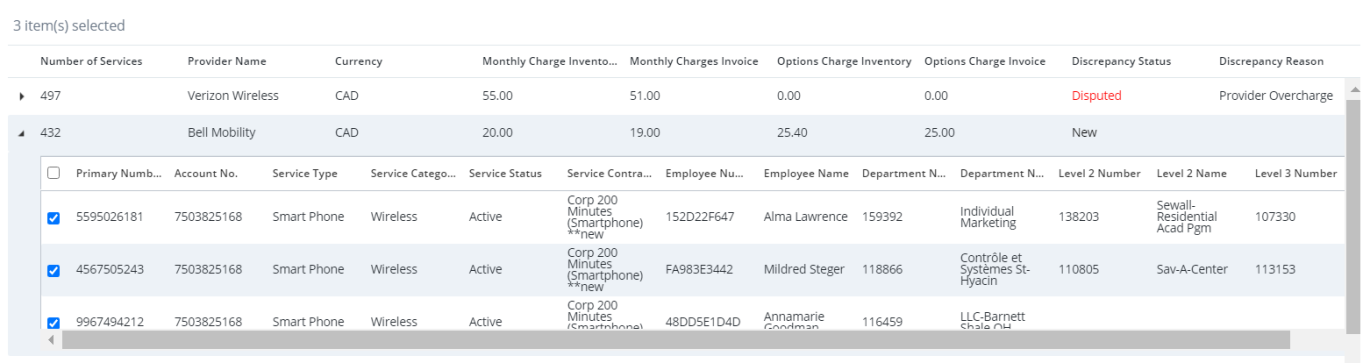
Note: All items with the status New, Ignored or Analyzed have a checkbox. Items that are Fixed do NOT have a checkbox.
- Click Actions. A drop-down opens.
- Select the action type you want to perform from the menu.
Add a reason to the pattern:
- Select Add Reason in the actions drop-down menu. A pop-up opens.
- Select a Reason.
-
Add a Comment. Comments may be mandatory or optional depending on the reasons selected.
-
Click Apply to save the action or Cancel to exit. The Discrepancy Status updates to Analyzed.
Note: The Reason and Comment fields should be distinguished at the group level or at the individual service level. This allows you to know at what level the information was entered at. When the Reason and Comment are entered in this view, they should be identified as Pattern level comments.
Ignore a pattern:
- Select Ignore from the actions drop-down menu. A pop-up appears.
- Select a Reason.
-
Add Comments. Comments may be mandatory or optional depending on the reasons selected.
-
Click Apply to save the action or Cancel to exit. The Discrepancy Status is updated to Ignored.